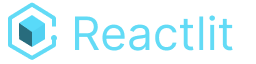Layout
By default, Reactlit uses a simple flat layout system where each display call
concatenates a ReactNode to the DOM. This works great for simple applications,
where you are ok just showing your content in a single column,
but as your application grows, you may want to have more control over the layout.
The built-in layout view lets you define more custom layouts with your Reactlit script.
The layout view works via a modified version of the tunnel-rat
library. It takes a number of slots to expose and a render function that defines how
those slots are layed out. Then, for each slot, it returns a mini-context with
view and display functions that render specifically within that slot.
This is a bit abstract, so let’s look at an example.
import { LayoutView, useReactlit } from "@reactlit/core";import { TextInput } from "./inputs/basic-text-input";
export default function LayoutExample() { const Reactlit = useReactlit(); return ( <Reactlit> {async ({ view }) => { const [col1, col2, col3] = view( "cols", <div style={{ display: "grid", gridTemplateColumns: "1fr 1fr 1fr", gap: "1rem", alignItems: "end", }} />, // the second argument here wraps each slot in a div so that they show // up as a single grid column in the layout LayoutView(3, <div />), );
col1.display("First Name"); const first = col1.view("first", TextInput);
col2.display("Last Name"); const last = col2.view("last", TextInput);
col3.display("Hello to"); col3.display( <div> {first} {last} </div>, ); }} </Reactlit> );}import { defineLayout } from "@reactlit/core";
export const ThreeColumnLayout = defineLayout( 3, ({ slots: [Slot1, Slot2, Slot3] }) => ( <div style={{ display: "grid", gap: "1rem", gridTemplateColumns: "1fr 1fr 1fr", alignItems: "baseline", }} > <div> <Slot1 /> </div> <div> <Slot2 /> </div> <div> <Slot3 /> </div> </div> ),);